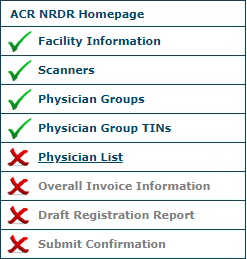We’ve introduced a few changes, both large and small, for the NRDR portal, effective August 18, 2018.
Corporate Accounts and Administrators
All facilities now have a Corporate Account, similar to the previous “master” facility hierarchy some facilities were using. Corporate Accounts are managed by a single Corporate Account Administrator who is responsible for all communications with the NRDR team. This role is essentially the same as the Facility Administrator for a Master facility, with the ability to add users, add facilities, and add registries.
Participants with only one site, i.e. “standalone” facilities, still have a corporate account created in addition to the existing facility. This structure provides consistency across all participants and makes it easier to add new facilities if the need arises.
For DIR participants, Corporate Account Administrators may also create and edit Exam Name mappings for all subordinate facilities with the corporate account.
Corporate Account Administrators have no default access to data management for their facilities, e.g. submitting data via web forms, data upload files or web services, viewing data through the portal, searching cases/exams for all subordinated facilities, accessing patient data, etc. In order to have access to facility data, Corporate Account Administrators must have a specific user profile associated with the facility ID such as Facility Administrator, Registry Administrator or Facility User.
The Facility Administrator, Registry Administrator, and Facility User roles remain unchanged. You can find more information in NRDR Accounts and Profiles.
To implement this change, a Corporate Account ID will be created for all existing facilities as of August 18, 2018. For existing "Master" facilities, the master facility ID will become the corporate account ID, and the master Facility Administrator will become the Corporate Account administrator.
For standalone facilities, the existing Facility Administrator will become the Corporate Account Administrator, and a new Corporate Account ID will be created and sent to them.
Service Users
Participants using the DIR or the IR registry must periodically use their login credentials to establish a connection to the NRDR portal so that their local TRIAD server can transmit data to the registry. The new Service User profile allows support staff, such as IT personnel, to have NRDR credentials without access to data or reports. Service User profiles are corporate-level roles and are associated with all facilities within a corporate account, so there is no need to update a Service User’s profile when facilities are added to a corporate account.
Service users may also use their login credentials to submit data for any application/registry that has web services available (GRID, LCSR, NMD, MIPS).
Service User profiles will be created for Master Facility Administrators/Corporate Account Administrators who previously submitted data via web services/TRIAD for their child/subordinate facilities.
As with Corporate Account Administrators, Service Users have no access to facility data.
Pricing Options for Limited Database Access and Full Registry Access
New participants and existing participants who add a new registry or facility can see their fees calculated two ways
Accounts with Full Registry Access can use all NRDR databases for a single fee. Fees are still determined by the number of physical sites and physician headcount.
Under Limited Single Database Access, separate fees are calculated for each registry, based on the number of physical sites and physician headcount.
During the newly revised application process you can now see the detailed fee breakdown and can choose the most cost-effective option. The NRDR fee structure remains unchanged and fees are not increasing at this time.
Note: Full Registry Access is the only option available for corporate accounts with at least one facility applying to DIR or GRID because these registries cover an entire practice.
New Application Workflow
There is now a new and improved workflow for applying to NRDR to register a new facility, or adding a registry for an existing facility, with on-screen links to guide you through each step of the process.
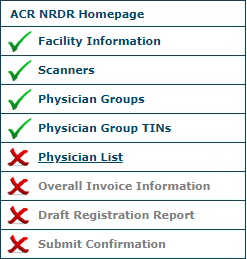
The new workflow consolidates the steps for setting up a new facility, from creating a facility account ID to adding physicians, adding physician groups, and more, so that you can complete setup faster. Each step is tracked in a sidebar menu and you can save incomplete applications and to work on later. The side menu also allows you to navigate back to other sections to change information, as needed.
Updated DIR Reports
For DIR participants, the Standardized Dose Index Reports application has been replaced with new reports using Tableau software, providing a cleaner look and easier-to-use interface that allows you to interact with reports to highlight patterns and hover over data points to get more details.
With this change the following reports are no longer available from the DIR
Dose Information by Exam
Summary of Irradiation Events
CTDIVol Over Time
CTDIvol Boxplot
The DIR reports menu has been updated with new submenus and links for available reports
The Operational Reports submenu has links to ad hoc query reports
The Interactive Reports submenu has links to Tableau reports
The Published Aggregate Reports link provides access to PDF and Excel link reports, such as the Leapfrog and Executive Summary reports.
CTC Scanner Dictionary
CTC participants are now able to create a scanner dictionary that defines settings for each scanner, such as Detector Rows, Row Size, Slice Thickness, etc. Users can now select a scanner from the dictionary to automatically populate that scanner's settings into the CTC Exam form, saving data entry time. See Manage Scanners for details.
TRIAD Site Server for DIR Release 4.5
The latest release of TRIAD Site Server for the DIR introduces several changes:
Site Server activation no longer requires a facility ID; just a username and password are needed.
Upon signing in all facilities associated with the user’s account are now available for mapping scanners to facilities. A new Facilities tab in the Scanner-Facility Mapping window shows all facilities linked with the user account that authenticated Site Server with the DIR.
NRDR release 13.2 allows each Corporate Account to create Service User accounts for support personnel. These accounts are associated with all facilities for that Corporate Account
Note: If you add another facility to your corporate account, you will need to re-activate Site Server to refresh the list of available facilities associated with the activating user’s account.
A new button allows a scanner to be mapped directly from the Unmapped Data tab. A new # of Files column shows the number of files sent from each scanner in this same tab.
If your Corporate Account has only one facility you do not need to map scanners to facilities; all scanner data are associated with your single facility. However, if you add additional facilities, you will need to reauthenticate Site Server to NRDR to refresh the list of available facilities and then map each scanner to the appropriate facility.
Note: Current DIR participants do not need to download or reactivate Site Server unless you are adding facilities or have created and want to use a new Service User account for your site.
Other Changes
The NRDR Dashboard is now the first page displayed upon login to the portal, and shows all facilities with quick links for viewing facility info, editing, and adding new facilities or registries.
The facilities pick list in the portal now displays each facility’s corporate account ID along with the facility ID and name.
Patient dictionary records now have a new status field with values of Active or Cancelled.
Corporate Account Administrators and Facility Administrators are now able to reset passwords from the Manage User Profiles page.
A new Manage Physicians Group page allows MIPS Portal participants to create a distinctive group name and associate it with one or more facilities. The Physician Group determines to which facilities a Physician Group TIN may be assigned.
Physician records can be exported to an Excel file from the Manage Physicians page.
The Physician Upload template has been updated as follows
Physician Group field included in the template, and is required if the TIN field is not null
New field added to indicate whether physician will submit data from the corporate account for CMS quality reporting.
New field for indicating whether to send invitation to physician to create a NRDR user account.
As always, please reach out by creating a ticket if you have questions or need help and we’ll get it to the right person.