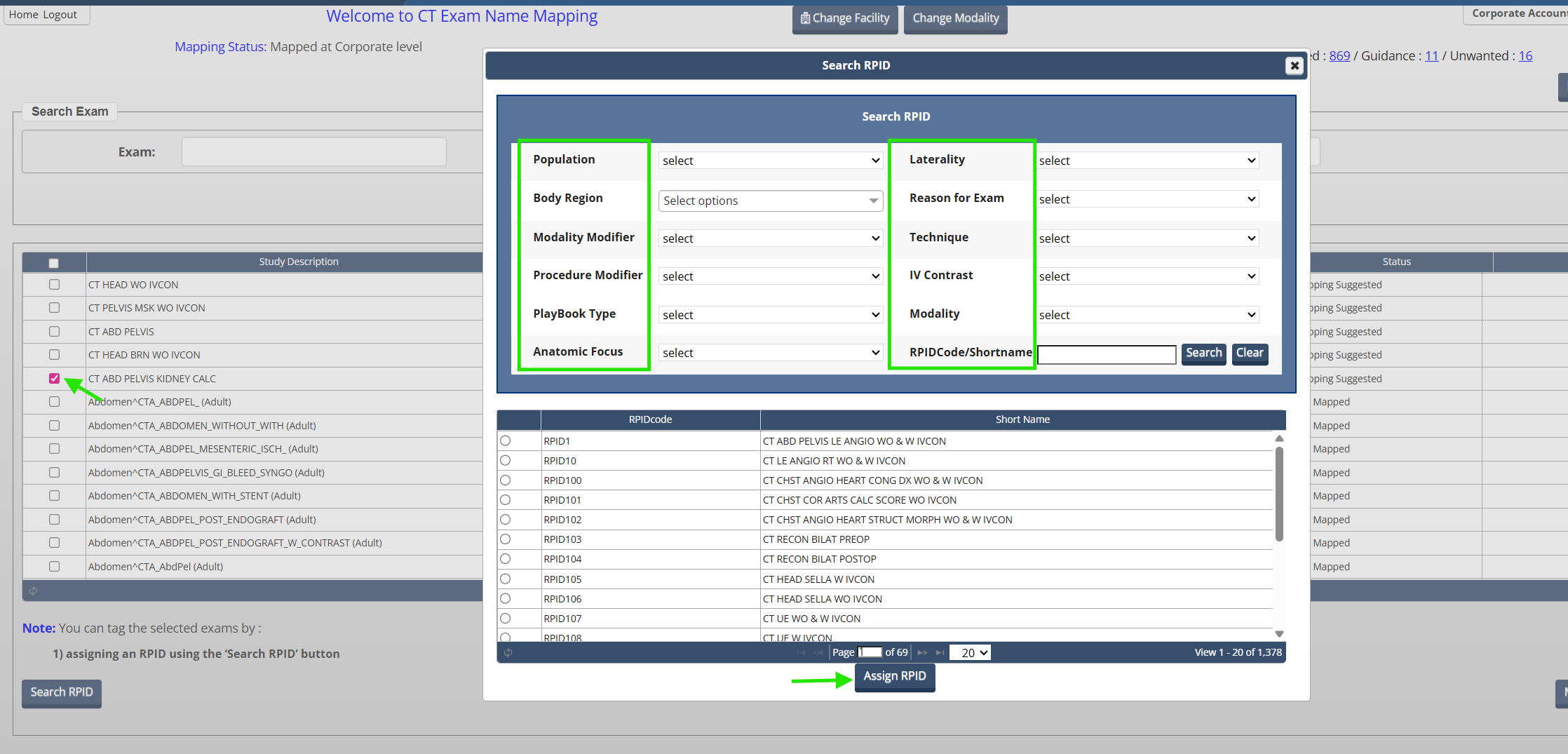Purpose
The DIR mapping tool enables you to standardize exam names by mapping to the most closely associated Radlex Playbook IDs (RPIDs) for CT exams or ACR Common procedure names for fluoroscopy procedures and digital radiography exams (grouped as projection X-ray exams). The tool is best used for mapping one or several exams or procedures. If you need to map many exams--especially if you are just getting started--check out the Knowledge Base article Using the Mapping Tool's Export and Update Features.
Process Overview
About Mapping DIR Exams
Please follow the steps described and presented in the screenshot below to map an exam name to a Radlex Playbook ID (RPID) or ACR Common ID (CID). The numbers on the screenshot correspond to each step.
Select an exam from the list of your exams by clicking the box to the left of the exam description
Click the Search RPID button for CT or Search Common Procedure button for projection x-ray to open the dialog box that enables searching for exams by various characteristics, e.g., Body Region, and associated values.
You can also search by RPID/CID codes and short name/predicate values. The percent sign is accepted as a wildcard character.
Click the Search button to review the list of mapping values returned, and select the most appropriate one
Click Assign RPID or Assign Common Procedure.
Note: In step 1, you can select one or more closely related exams to map to the same RPID or ACR Common Procedure.
If the value in the RPID Shortname column is an insufficient explanation for the exam, go to the RadLex website and search for the RPID Longname by selecting the Download link in the upper top right corner of the screen to generate an Excel file of all available names. Similarly, for fluoroscopy and digital radiography exams use the ACR’s interactive tool to navigate the complete listing of available ACR Common Procedures.
Step-by-Step Example: Assign an RPID or CID to an Exam Name
1. Check the box next to that exam name, and then click the Search RPID button for CT exams or Search by Common Procedure button for projection x-ray exams.
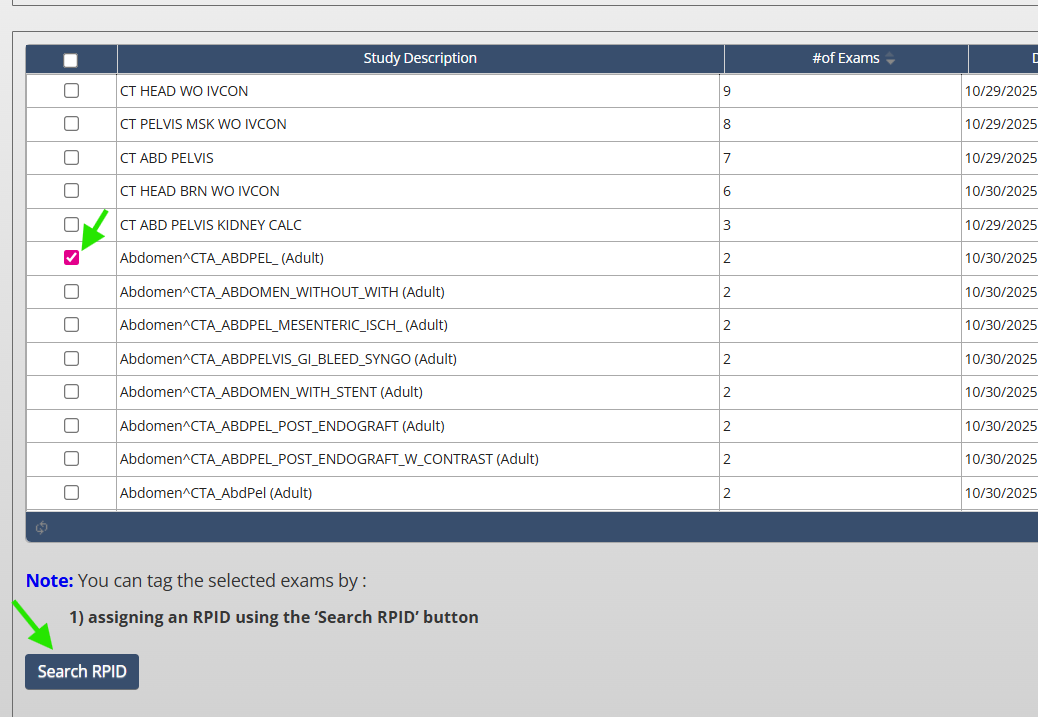
The Search RPID/Search by Common Procedure pop-up window appears.

2. Select the appropriate categories to search for possible RadLex Playbook exam IDs or ACR Common IDs and descriptions. For example, suppose a CT exam should be assigned to CT ABD PELVIS WO & W IVCON. Under Body Region, check Abdomen and then Pelvis, and for Contrast Enhancement select Without then With IV Contrast from the drop-down menus. You also can search by RPID code or Common ID (e.g. CT ABD PEL or CID 4001345: RAD, lower extremity, bilateral). Click the Search button to query for possible mapping values. A list of applicable RPIDs or CIDs will populate. Select the most appropriate mapping value and select Assign RPID for CT exams and Assign Procedure Name for projection x-ray exams. Perform the same search procedure for projection x-ray exams.

The list of applicable mapping values narrows down to RPIDs or CIDs matching your criteria.
3. Select the appropriate mapping value by clicking the radio button next to it
4. Then click the Assign RPID or Assign Procedure Name button.
The mapping is assigned to the study description and the status is updated to Mapping Completed. To verify the description was assigned correctly, choose Mapping Completed from the drop-down menu next to the Status button, and look for the exam in the list of Mapping Completed exams.
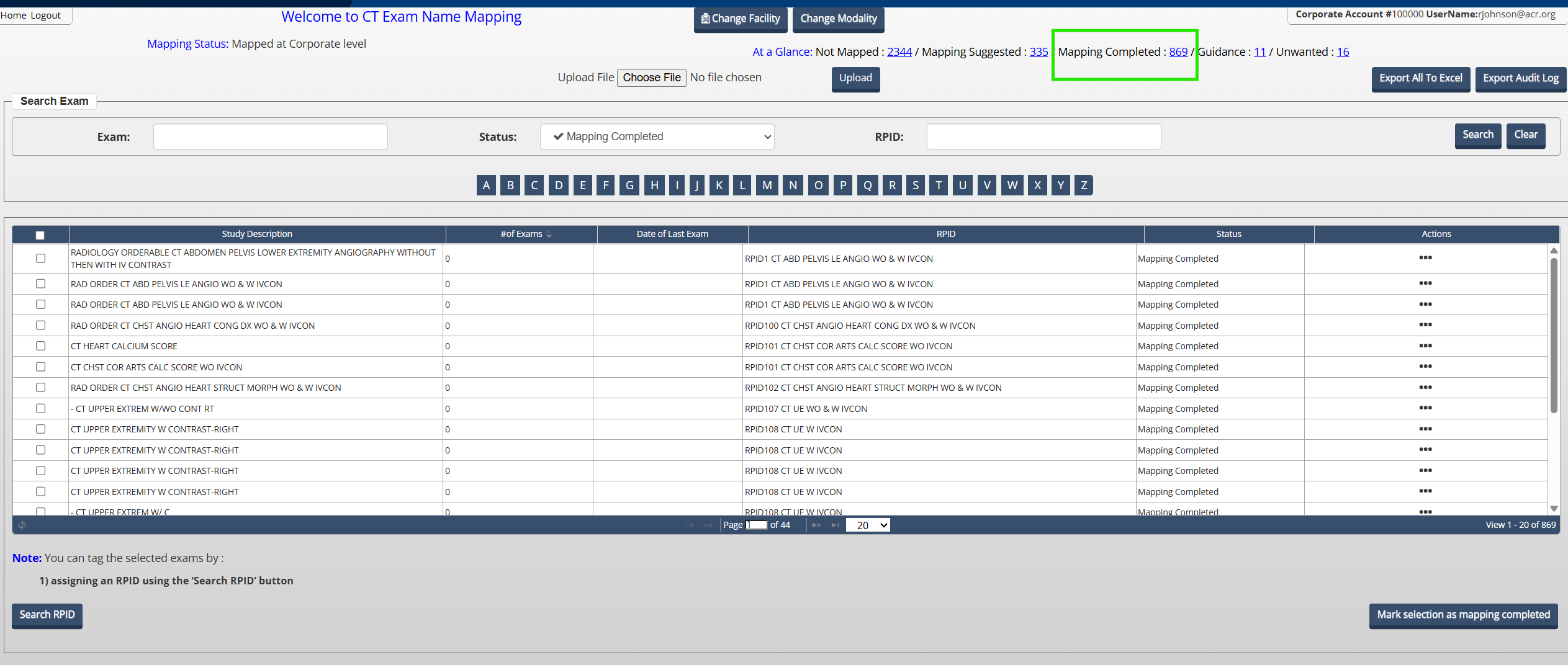
Marking Exams as Unwanted in the User Interface
To mark an exam as unwanted in the user interface, please follow steps 1-4 and search "Unwanted" in the RPIDCode/Shortname field. Then, select the RPID "RPID-UW" and assign the RPID to the exam. These exams will be marked as unwanted and not included in any registry reports.

For Projection X-Ray exams, you can mark the exam as unwanted by selecting the Mark As Unwanted option in the Actions column.

Note: Please refer to the AI Assisted Exam Name Mapping article for information on how to use the AI Assisted Mapping tool for Fluoroscopy exams.
 | Previous: Navigating the Exam Name Mapping Tool | Next: Upload Exam Name Mappings |  |