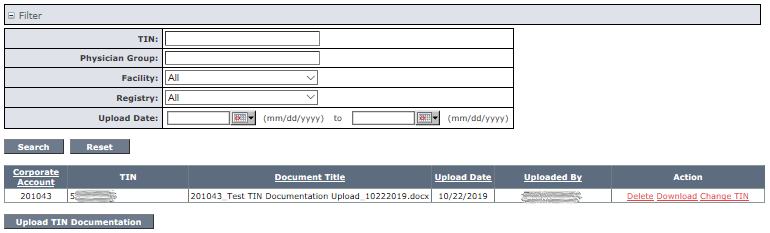CMS requires the ACR to gather documentation to verify Tax Identification Numbers (TINs) for Qualified Clinical Data Registry (QCDR) MIPS participants billing Medicare Part B. To comply with this requirement, participants must upload official documentation that clearly displays their TIN. Acceptable forms of documentation include: a tax document, submitted Medicare claim, or other official documentation that includes the TIN. All user roles may access this function. Please do not upload documents with additional personal identification information such as banking account numbers or patient identifiers.
The Manage Physician Group TIN Documentation page is available under  the Corporate Account Management Operational menu from the ACR NRDR Homepage.
the Corporate Account Management Operational menu from the ACR NRDR Homepage.
All TIN documentation associated with the current corporate account are shown upon opening the page. Alternatively, you can use the filter to search for TINs by various criteria.
Uploading Documentation
After opening the page, click the Upload TIN Documentation button, below the table, to display the New TIN Documentation Upload section.
All TIN / Physician Group / Facility / Registry combinations associated with the current corporate account are shown upon opening this section. You can use the filter to search for TINs by various criteria.
Select the TIN(s) associated with the documentation you will be uploading. When your file is ready, select Browse and search for the file on your computer. Select the file and click Open. The filename appears to the left of the Browse button. Click the Upload button to load the file. The page refreshes with the new documentation listed in the table at the top of the page.
At least one TIN must be selected to upload TIN documentation. If a TIN is not selected you will receive an error message, Please select at least one TIN.
Updating and Deleting TIN Documentation
To update or delete a TIN record click the appropriate link in the Action column.
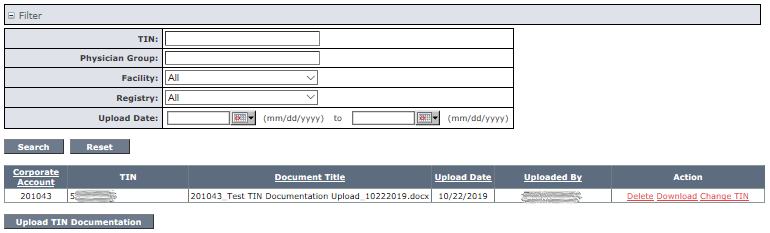
You may change the TIN(s) associated with the TIN documentation. Click the Save button to update the associated TIN(s).

 the Corporate Account Management Operational menu from the ACR NRDR Homepage.
the Corporate Account Management Operational menu from the ACR NRDR Homepage.