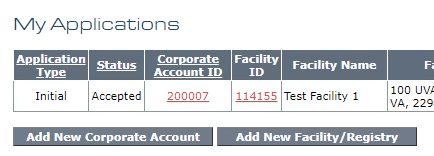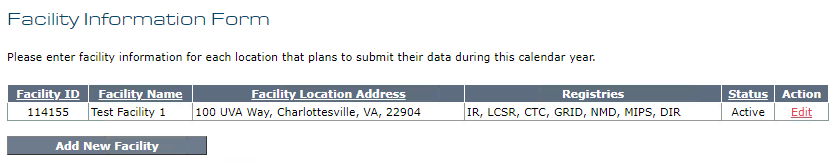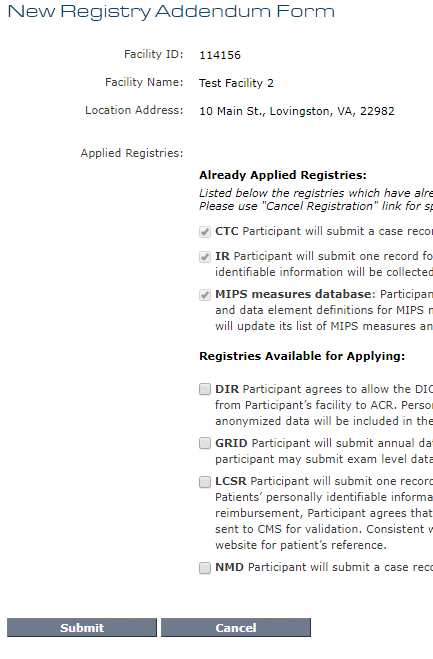Use the steps described below to add a new facility to a corporate account or to add another registry to a facility.
Add a New Facility
To add a new facility to an existing corporate account, log in to the NRDR Portal, and under the Corporate Account Management Operational menu, click the My Applications link.
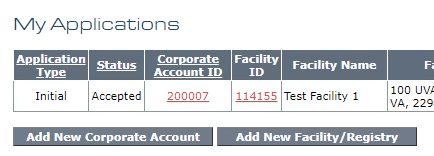
Note: Only Corporate Account Administrators are allowed to add facilities.
Click the Add New Facility/Registry button to open the Facility Information Form table summarizing all facilities associated with your corporate account.
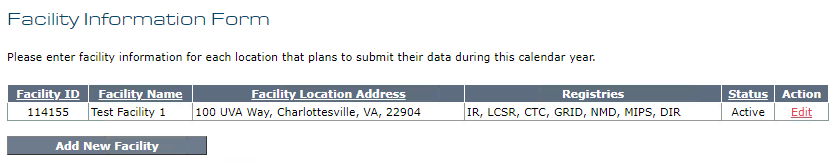
Click the Add New Facility button to create an application for a new facility. Complete the process as described in Complete the Facility Information Form. On the Overall Invoice Information page, update the participating physicians to reflect who will submit data for each registry/database.
Enroll an Existing Facility in Another Registry
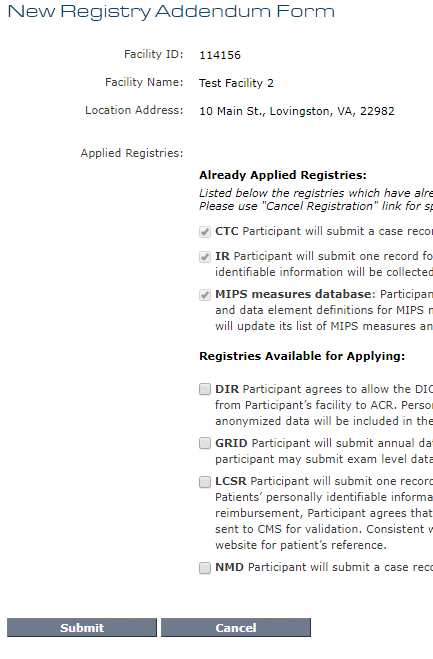
Corporate Account Administrators and Facility Administrators may add registries for a facility. The most direct method is to click the Facility Information link from the Facility Management menu. A table at the bottom of the page shows the registries in which the facility is participating. Click the Add New Registry Registration button to enroll in another registry.
If you are the Facility Administrator for the facility, the New Registry Addendum form appears and displays registries available for enrollment. Select one or more registries, as desired, and click the Submit button to complete the process.
If you are the Corporate Account Administrator, the Add New Registry Registration button opens the Facility Information form which lists all the facilities under your account. Click the Edit button for the facility you wish to change. An Addendum form, as described above, is created from which you may select new registries to be added.
Note: Applying to additional registries will increase your fees if your Corporate Account is set up for Limited Single Database Access because this option calculates fees for each registry individually. Fees will not change for accounts using the Full Registry Access option.
Note: Some registries require physicians to be added before data can be submitted. Consult Manage Physicians for details.
Corporate Account Administrators can view all addenda for their account from the My Applications page.

Be sure to contact the NRDR Support if you have any questions.