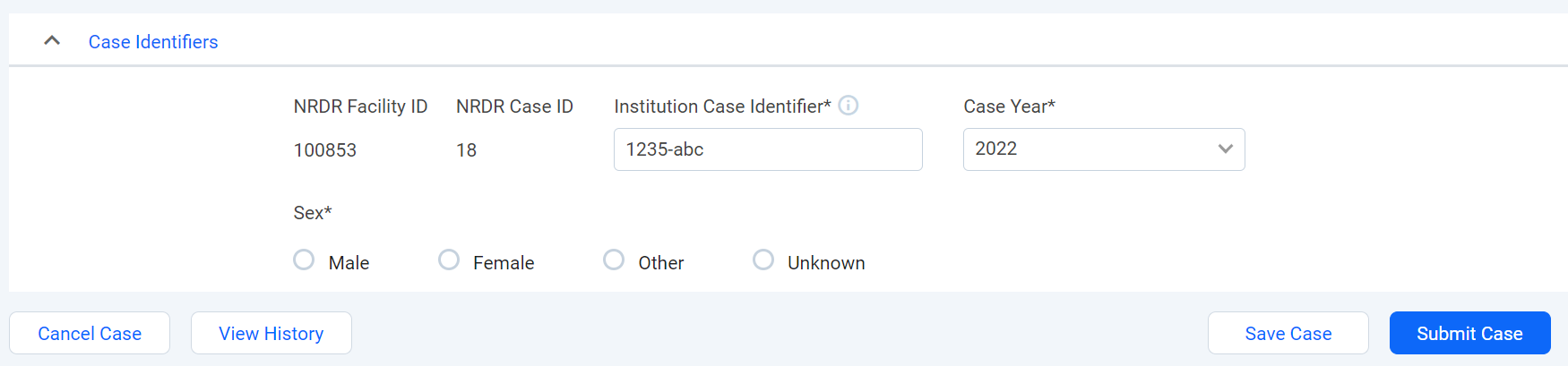Overview
Add a case by clicking Register New Case on the 3DP Registry menu in the NRDR portal.
A case form cannot be added unless at least one printer is available in the facility's 3DP printer library (see the Manage 3D Printers article for more information).
The form cannot be submitted until all fields marked with an asterisk are filled.
Alternatively, once you have created at least one case, you can also use the Copy Case function to create new similar cases. The Copy Case function can be found on the Search Case screen by selecting the ellipsis (…) at the far right side of the record to be copied.
As you complete the form, please keep in mind:
Enter data in the fields in the order they appear in the form due to data dependencies.
If you need to save an incomplete form, click any of the Save buttons that appear throughout the form.
The Institution Case Identifier must be entered in order to save a form.
Protected Health Information (including actual or hashed Medical Record Number, Social Security Number, etc.) should not be used to construct the case identifier.
The NRDR Case ID will be populated automatically when the form is saved or submitted.
Instructions for Form Completion
Click on one of the links below for information about completing a specific form section:
Submitting the Form: Final Steps
1. Enter Responsible Person
Use the drop-down menu on the "Name of primary person responsible for data collection" field to enter the appropriate name. If this is the first time you have submitted a form, or if the name you want to enter does not appear on the menu, check Add New. A Save button will appear. Enter the name you want to enter and click the Save button:

2. Name of Form Submitter
The name of the person submitting the form is submitted automatically and cannot be changed.
3. Submitting the Form
Once you have entered all the requested information, click Submit Case at the bottom of the form.