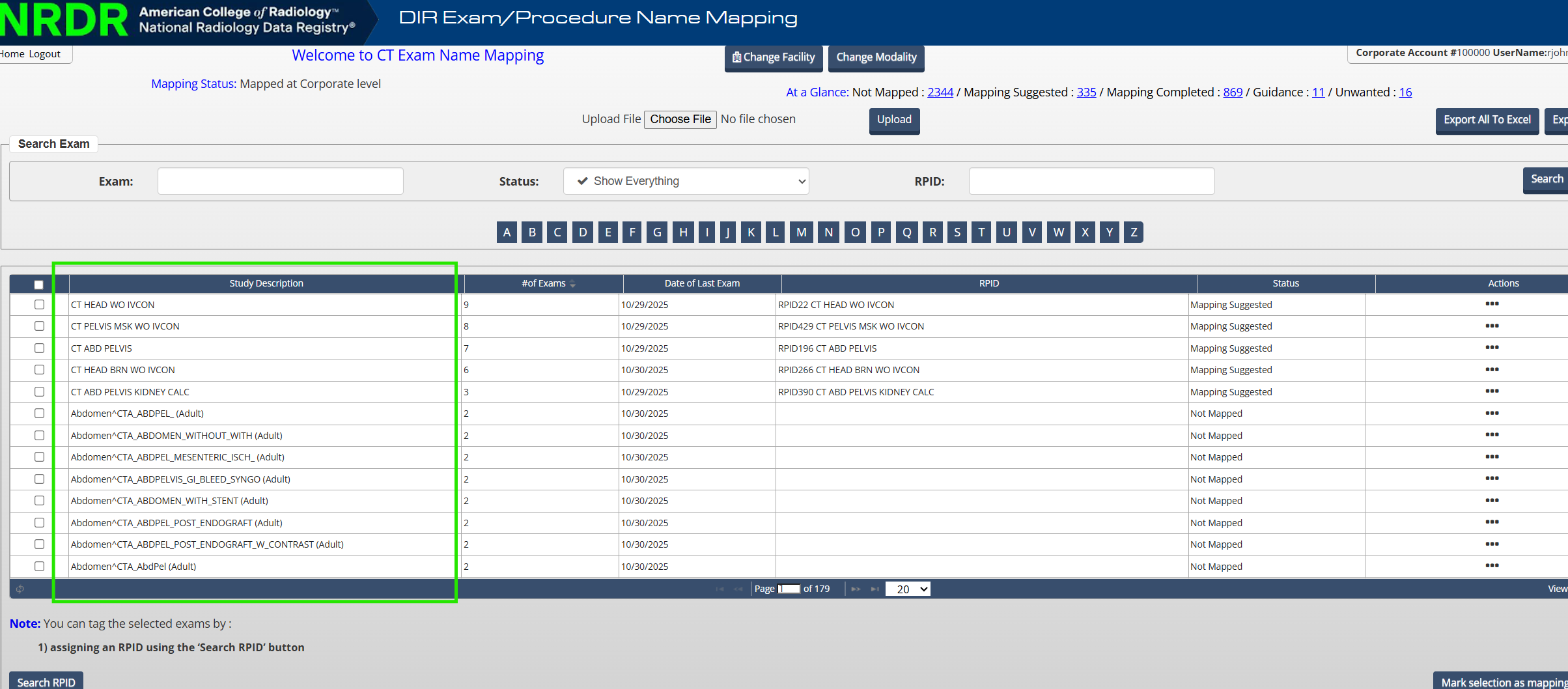The following update is being introduced as part of DIR Mapping version 3.2 on November 4th, 2025.
Fluoroscopy AI Assisted Mapping Version 2
The Fluoro AI assisted mapping tool has now been updated and is available to assist sites in mapping your exams! The tool now features updated suggested mappings with higher confidence levels and the ability to suggest a different Common ID if the one suggested is not suitable. Please refer to the AI Assisted Exam Name Mapping article for more information.
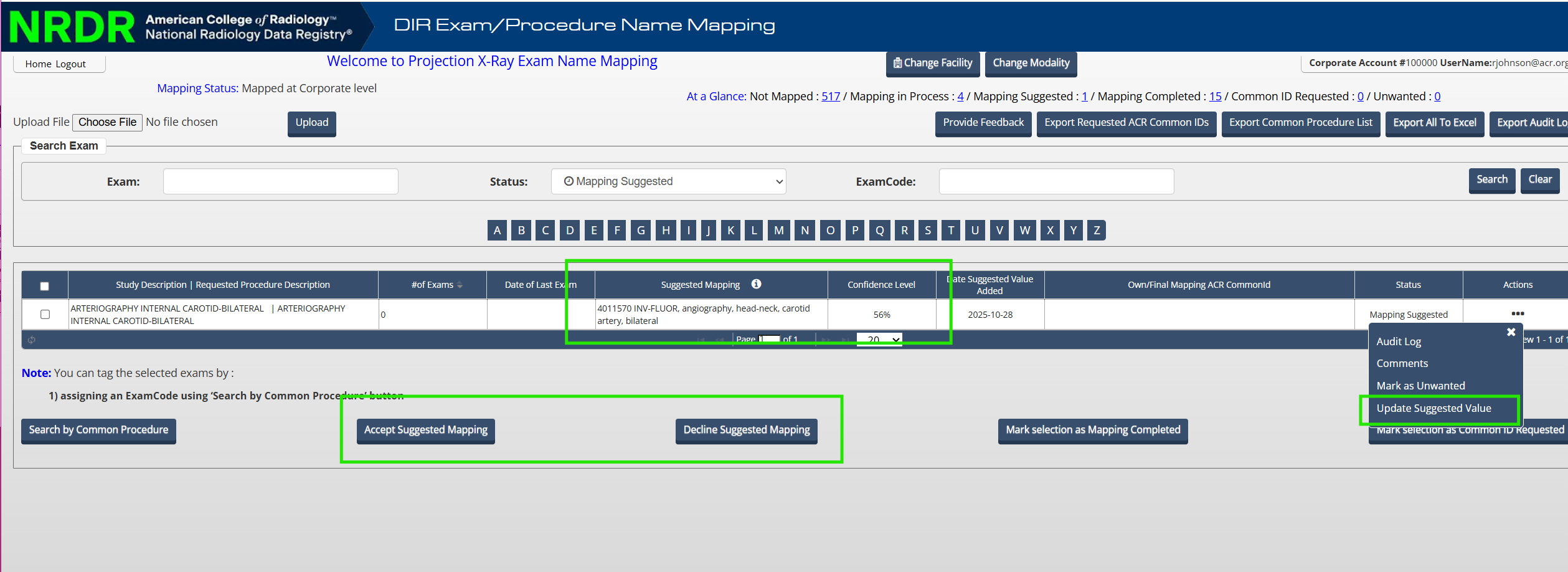
User Interface Improvements
Date of Last Exam and # of Exams are now columns in the table of exams. Users can sort by these columns to identify and map more common or recent exams.

Comments, and Audit Log buttons are now under the Actions column in CT and Projection X-Ray user interfaces.
The Build Your Own Mapping function is now removed and has been replaced with the Request ACR Common ID workflow. Please refer to the Request a New ACR Common ID article for steps on how to request an ACR Common ID.
Note: Requested common IDs are now shown in the Own/Final Mapping (ACR Common ID) column in the user interface and data upload file.
The Exam Name column in the CT mapping user interface and data file is now renamed to Study Description.
The page navigation indicator is now updated to reflect the actual amount of exams in the Exam Name Mapping tool. Please refer to the Navigating the Mapping Tool Features article for information on the features of the Exam Name Mapping tool.
Added comments will now be saved in the Mapping tool interface.

Mapping Settings Changes
Facilities set to map at the corporate level are no longer allowed to map in the facility-level mapping interface to avoid mappings being reverted if the corporate level has no identified mapping value for that exam. Visual cues have been added to the user face indicating a site's mapping level. If your site is set to map at the corporate level, please contact your Corporate Account Administrator to perform your mappings for you. Please refer to the Exam or Procedure Name Mapping Settings article for information on how to check your facility's mapping setting.
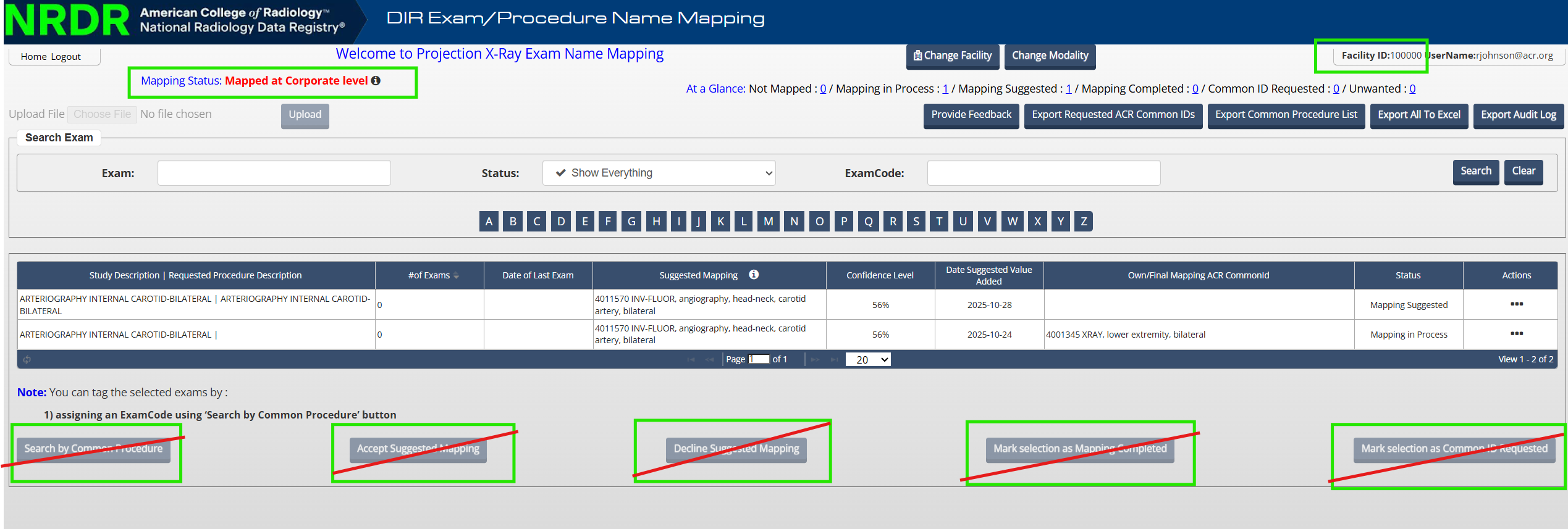
Portal Improvements
Users will not be logged out of the Exam Name Mapping tool if the NRDR portal is inactive, as long as you are active in the Exam Name Mapping tool. If you are idle in the Exam Name Mapping tool for 15 minutes, a warning message will appear. After 20 minutes of inactivity in the Mapping tool, you will be redirected back to the NRDR login page.
Mappings at the facility level will not be overwritten by null mappings if the facility is set to map at the corporate level. The mapping value selected at the facility level will remain unless a corporate level mapping is identified for that exam.
Mapping status options are now available in the New Mapping Status column of the CT data upload file.

Exams can now be marked as unwanted for CT exams either by selecting the code RPID-UW in the user interface, or selecting option "2" Unwanted in the data upload file.
If using the data file upload, either the "Own/Final Mapping (RPID code)" column must be blank or the unwanted code RPID-UW should be entered if the status is set to "2" Unwanted or the mapping will be invalid. To change the status of unwanted CT or Projection X-Ray exams, either select the exam and select "Mark as Not Mapped" in the user interface, or enter a valid mapping code in the Own/Final Mapping column and change the New Status column value to "1" Mapping Completed in the data upload file.
The data upload file is now accepted with or without a header row. Please refer to the Using the Mapping Tool's Export and Upload Functions for information on how to map via the data file upload function.