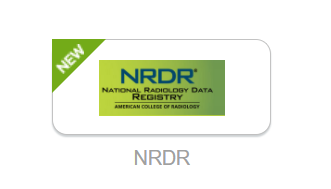Two MFA Enrollment Prompts
As an important measure for data security, National Radiology Data Registry (NRDR) participants are required to enroll in multifactor authentication enrollment (MFA), via the IT company Okta, as part of setting up an ACR Login account. MFA enrollment occurs in one of two ways depending upon whether you are new to NRDR or you had an NRDR account prior to December 2020.
If you are a new NRDR participant, you will be automatically directed to set up your MFA after activating your ACR Login account.
If you had an NRDR account prior to December 2020, you will be prompted to enroll in the Okta multifactor authentication (MFA) by doing one of the following:
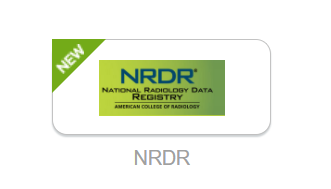
MFA Enrollment Instructions
The MFA enrollment prompt will take you to a page with instructions at: https://sso.acr.org/signin/enroll..

While enrollment in one MFA method, or factor, is required, NRDR participants are strongly encouraged to enroll in at least 2 of the 4 factors—preferably at least 1 mobile application and either SMS or Security Key. Enrolling in multiple factors is very helpful for account recovery and enables NRDR participants to reset their password without contacting support.
Note: Of the 4 multifactor options NRDR users may select to enroll in, two (Okta Verify and Google Authenticator) require installing an application on your mobile device. For those who do not have a smart phone, or would prefer not to download applications to your phone, please enroll in either SMS or Security Key/Biometric Authenticator.
Learn more about MFA enrollment options by consulting the information resources in the table below.
Be sure to check the box "Do not challenge me on this device for the next 30 days" (see screenshot below). If this box is not checked, you will receive an MFA prompt every time you log in to NRDR.