Note: These instructions are for Windows 10; there may be some differences in steps depending on your version of Windows.
To create a data file for upload to a registry you must first make sure your computer is configured properly:
Click the Windows button on the bottom left of your screen
Click the Settings icon

Click Time & Language

Click Additional date, time & regional settings
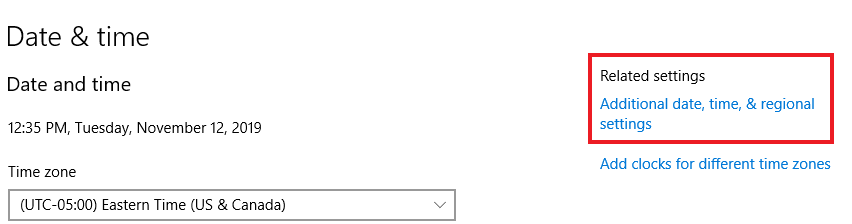
Click Additional date, time & regional settings
Click Change date, time, or number formats

Click the drop-down arrow for Short Date and change your setting to MM/dd/yyyy and click Apply. This new setting will ensure that leading zeros will be retained in the upload file.
Next, go to Additional Settings. In the List separator field, replace ',' (comma) with '|' (vertical bar, or pipe). Do not use the drop-down arrow. Place your cursor in the field, delete the comma and insert the vertical bar using the Shift + vertical bar key (see pic of keyboard for location of the vertical bar key)
Click Apply then OK




