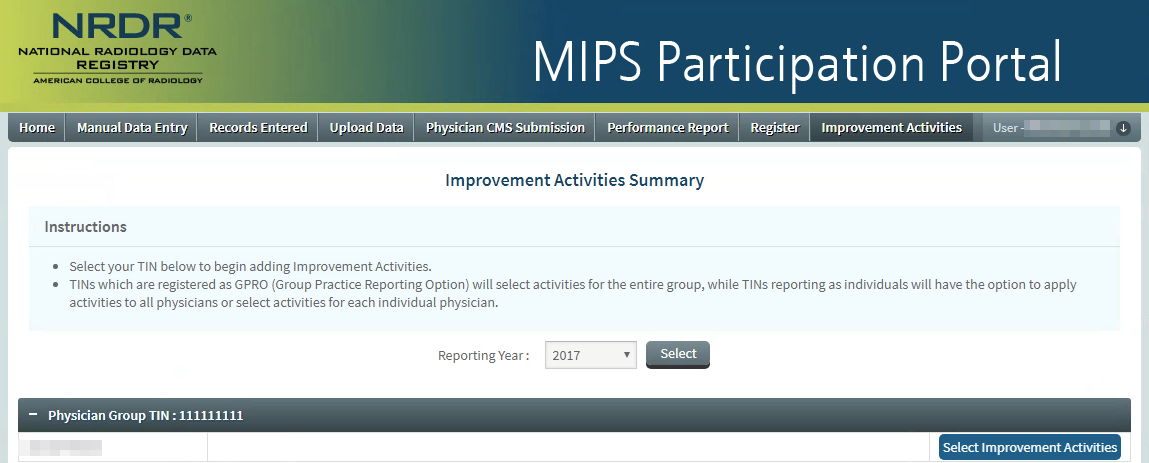The MIPS Portal helps you navigate and select activities to meet requirements for the MIPS Improvement Activities performance category. To get started, log in to NRDR, select MIPS Participation Portal, select Data Collection and Reports, and then select Improvement Activities. This takes you to the Improvement Activities Summary page which shows a list of all TINs associated with your physicians, with their NPIs listed below.
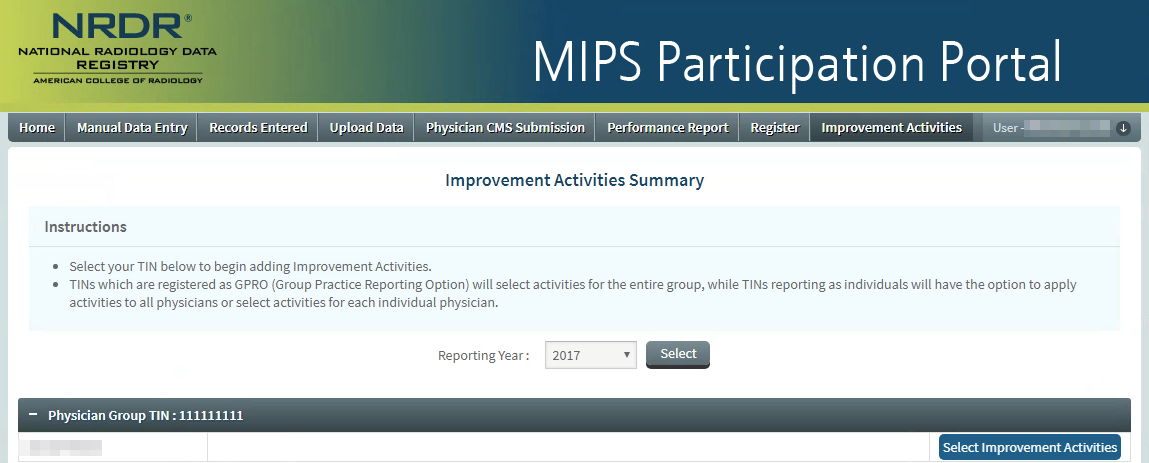
To begin attesting to improvement activities, click the Select Improvement Activities button for the TIN with which you want to work. This takes you to the Select Activities page.

Information about reporting requirements and instructions are available at the top of the page.
You can switch to a different TIN or work with multiple physicians within a single TIN using the pick lists at the top of the page Select Activities page. 
Note: TINs registered for the Group Practice Reporting Option (GPRO) cannot add activities for individual physicians because the activities apply to the entire group. Physicians submitting MIPS data individually, on the other hand, can attest to activities at the individual level or in batches of multiple physicians.
There are more than 90 activities available from which to choose. Use the filters on the left side of the page to filter by subcategories – e.g. Behavioral and Mental Health and Expanded Practice, or by Activity Weighting – e.g. High Priority. Criteria from both filters are applied simultaneously.
Applied criteria appear above the filter in a gray box for each criterion. To remove a criterion, click the X on the right side of the box.
To select an activity, enter the Start and End dates, then click the Add button.
Note: The Start and End dates must span at least 90 days within the performance year.
Click the Read More link underneath the Add button to find out more information about a particular activity, including CMS suggested documentation and ACR suggested activities.
Selected activities appear on the right side of the page. Click the blue X to remove an activity, or click the Clear All button to remove all activities.
Click the Save button when finished to save your work and click the View Summary button to return to the Summary page.
Selected activities appear next to each Physician NPI, grouped by TIN. You can edit your selections by clicking the Select Improvement Activities button.
Selected activities are submitted to CMS with Quality and ACI measures as part of the Attest and Submit process.